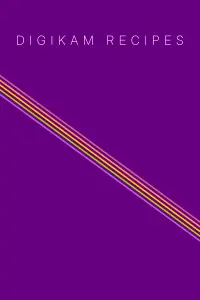Contribute
Contents
To Developers
GIT Repository
See the GIT page from the Download Section to directly access the source code repository from the Gitlab/KDE-Invent infrastructure.
Submitting Patches
The patches must be made against the current version of the code (latest git/master revision) and not the stable release or an old beta version.Check out the digiKam source code from the current implementation in the Gitlab/KDE-Invent repository by following the instructions here. There are two ways to contribute, in order of preference:
1/ Make a Pull Request (PR) on Gitlab/KDE-Invent using a fork of the project with your modifications. Online comments are supported with developers.
2/ Create patches to attach to a bugzilla entry using command below:
git diff HEAD > mydiff.patch
In all cases, please do not use mailing lists or private mail.
Checking for Memory Leaks
To check for memory leaks in digiKam under Linux, use the valgrind tool. Run the command below, and report the trace to developers:
valgrind --tool=memcheck --leak-check=full --error-limit=no digikam
To Users
The easiest way to contribute is to spread the word about digiKam. We also encourage you to test digiKam, report bugs, and submit feature requests. You might also want to subscribe to the digikam-users mailing list and help other digiKam users with their questions and problems.
Reporting Bugs and Submitting Feature Requests
Use the bug tracking system for all bug reports and new feature requests. Take a look at the support page for further information.
Freezes and Other Run-Time Issues
Linux host
Just run digiKam from the terminal command line to capture the text traces generated by the application. Note that you need to turn on before all debug traces from digiKam with QT_LOGGING_RULES environment variable.
export QT_LOGGING_RULES="digikam*=true"
digikam
Windows Host
On Windows, application text output is not sent to the terminal as under Linux. You need to install an extra application named DebugView tool to capture text traces generated by digiKam.
If digiKam start properly, go to Settings/Configure digiKam/Miscellaneous/System dialog page and turn on the option Enable internal debug logging to generate debug traces.
If digiKam does not start, go to your Windows System Information panel and add a new user variable with these criteria:
name: "QT_LOGGING_RULES"
value: "digikam*=true"
Run DebugView and later digiKam. The digiKam debug traces must appears in central view of DebugView.
macOS Host
As under Linux, run the application from a terminal.
digiKam executable is installed in /Applications/digiKam.org/digikam.app/Contents/MacOS/digikam.
Just start it from the command line to view text traces.
Note that you need to turn on before all debug traces from digiKam with QT_LOGGING_RULES environment variable.
export QT_LOGGING_RULES="digikam*=true"
/Applications/digiKam.org/digikam.app/Contents/MacOS/digikam
Dealing with Crashes in digiKam
Linux host
In case digiKam crashes, you can provide a backtrace using GDB debugger. digiKam needs to be compiled with all debug info; otherwise the backtrace will be useless. If you installed digiKam using the packages provided by your distribution, make sure to install the corresponding debug package. The debugging guide provides further information on debugging.
If you use a regular binary, i.e. no AppImage, use the following command to get into GDB and start digiKam:
gdb digikam
(gdb) catch throw
(gdb) run
If you use an AppImage bundle, replace the name of the AppImage with the one you have and run:
./digikam-8.0.0-x86-64-debug.appimage debug
Note: uses the AppImage bundle file with the -debug suffix. It’s more heavy because it includes debug symbols in binary files.
These symbols will be used by the debugger to localize the dysfunction in source code.
Instructions how to get into GDB are below. When you are in debugger and digiKam crashes, you will get to the GDB command prompt. If digiKam “just” freezes, press ctrl-c to get to the GDB prompt. Once you are at the prompt, use the “bt” command, copy the backtrace and exit GDB as shown here:
(gdb) bt
(gdb) _the backtrace is here_
(gdb) quit
Windows Host
Windows Crash Course
The binary installers including -debug suffix in file name comes with debug symbols. If the digikam.exe has stopped working dialog appears, and if an
extra application is able to debug the crash course, as Microsoft Visual Studio
for example, an option will be proposed to load the debugger and identify the place in the code where the dysfunction happen though a stack backtrace.
Attach to Visual Studio
You can attach already running digikam.exe instance to the debugger. Install Visual Studio Community, the free version of IDE provided by Microsoft, and run it without code and go to the Debug/Attach to Process menu entry. A dialog appears where you can select the digikam.exe instance currently running on your computer. Press Attach button, this will listen digiKam exceptions with the debugger. Use the application to reproduce the dysfunction, and when it crash, the backtrace is located on the bottom in the Stack View.
Running in QtCreator
Alternatively you can run digikam.exe program in a debugger as well, in case crash appears at startup up of digiKam. We recommend to install QtCreator, the open source IDE provided by the Qt Project which propose a simple option to run an external application in a debugger. After installing QtCreator, run it and go to the Debug/Start Debuging/Start and Debug External Application menu entry. A dialog appears where you will just fill the Local Executable setting with the path to digikam.exe (usually C:\Program Files\digiKam\digikam.exe). Press Ok button, this will run digiKam in debugger. Use the application to reproduce the dysfunction, and when it crash, the backtrace is located on the bottom in the Stack View.
macOS Host
Mac users need to install Apple XCode development tool which integrate lldb debugger. Run it as follows to get a crash backtrace from the debugger:
lldb /Applications/digiKam.org/digikam.app/Contents/MacOS/digikam
...
(gdb) r
...
macOS will ask here for admin right to run digiKam in debugger
...
run digiKam to reproduce the crash condition
...
(gdb) bt
(gdb) _the backtrace is here_
(gdb) quit
Note: uses the PKG bundle file with the -debug suffix. It’s more heavy because it includes debug symbols in binary files.
These symbols will be used by the debugger to localize the dysfunction in source code.
Application Translations
If you want to contribute to the digiKam internationalization effort, contact the translation teams. Also, please read the Translation HOWTO to know the workflow used by translators.
Application is localized in more than 50 languages. To switch to your preferred language, go to Settings/Configure Languages menu entry.
Writing and Translating the Documentation
Help to write or translate the digiKam documentation is always welcome. For all documentation-related matters, write to digiKam-devel mailing list.
Our online documentation is based on the Sphinx framework and ReStructuredText format.
The README file explains in details how to be involved with this documentation.
Pictures Samples
We need RAW, TIFF, and JPEG files from different manufacturers (Canon, Nikon, Sony, Olympus, Sigma, etc.). We use these files to analyze embedded metadata to improve camera support in digiKam. We also need sample files produced by different applications (including other platforms and proprietary software like Adobe Photoshop) that include IPTC/XMP metadata. This can help us to improve compatibility with other tools and implement automatic import of these data into the digiKam database.
Splash Screens and Background Photo
As a photographer, you can submit your best photos for use as digiKam splash-screens and background photo. Take a look at this page for further information.