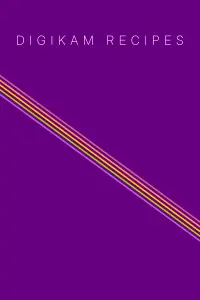Installing a tarball
 Table of Contents
Table of Contents
🔴 Skill Level: ADVANCED
 Introduction
Introduction
Installing a tarball will provide you with the most up-to-date stable version of digiKam. However, you may encounter various compilation-related issues.
If your Linux distribution is significantly outdated, installing from a tarball can be a good alternative.
Before installing a tarball, it is recommended to uninstall any existing digiKam package provided by your distribution to avoid conflicts.
 Download digiKam
Download digiKam
- Stable releases
- Older, deprecated releases (not maintained)
 Install External Dependencies
Install External Dependencies
Make sure to install all digiKam dependencies before proceeding.
 Extract and Install digiKam
Extract and Install digiKam
Extract the tarball using the following command:
tar -xvJf filename.xzNavigate to the extracted directory and run the commands to compile and install digiKam.