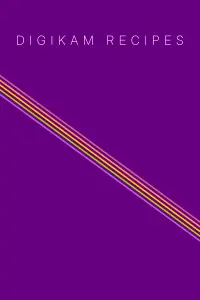Introducing the Time-Line Feature in digiKam 0.9.4
Since the release of digiKam 0.9.3, I have been working hard on a new major feature for digiKam 0.9.4: a Time-Line tool designed to perform complex date-based searches across your entire image collection.
Initial Approach and Evolution
My first approach was to integrate the Time-Line tool within the calendar view. However, this approach proved to be limited and unsuitable, as the calendar view is not inherently a search view. To address this, I created a new left sidebar tab called “Timeline”.
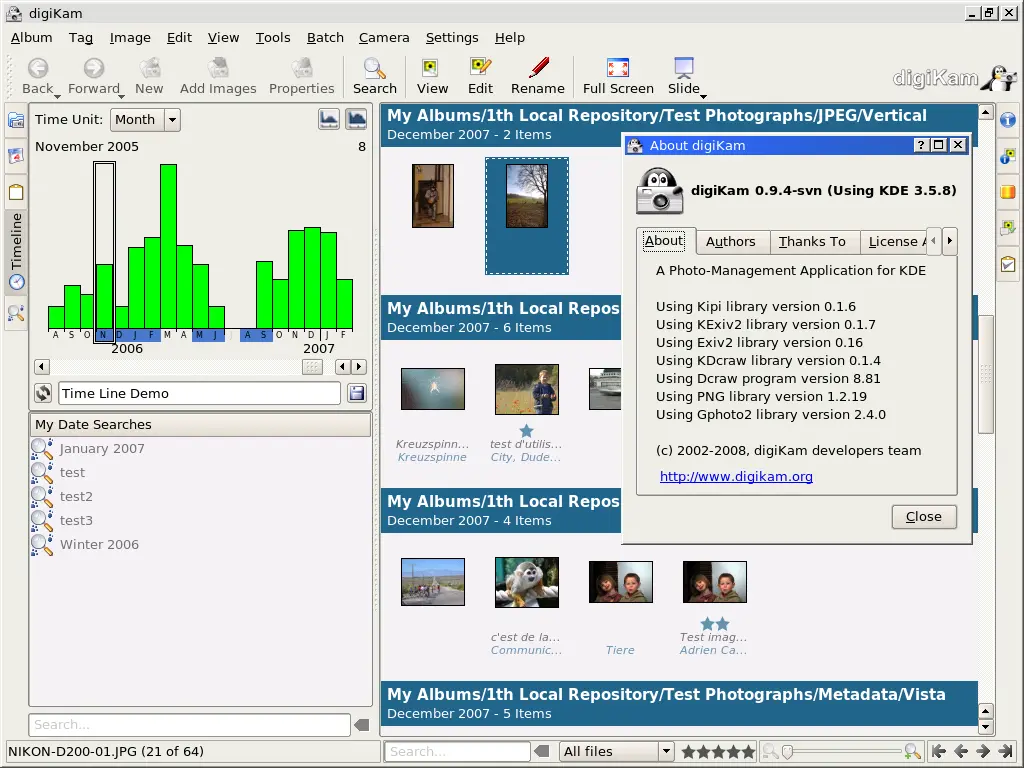
Below is an advanced overview of the Time-Line tool in action:
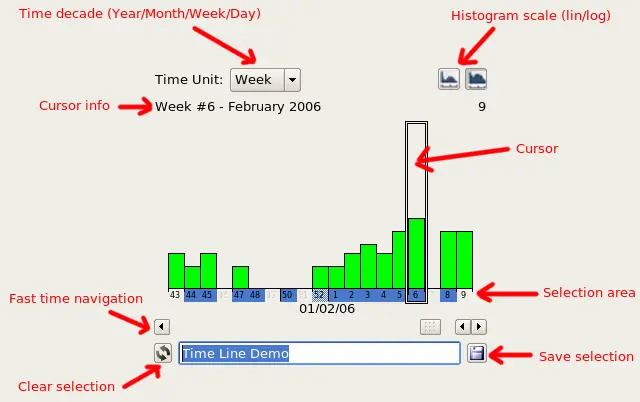
Time-Line Interface Overview
At the top of the interface, two options allow you to adjust the Time Decade and Histogram Scale of the diagram. The diagram itself is composed of three main parts:
- Bottom section: A grid displaying the time decade descriptions. Here, users can select a date range (highlighted in blue).
- Middle section: A histogram bar (in green) that shows the number of items for each time-stamp.
- Cursor bar: A black rectangle used to explore the item counts.
The cursor provides detailed information about the histogram bar, such as the date and item counts, which are displayed just above the diagram. To move the cursor, simply press the left mouse button anywhere on the histogram bar. You can drag and drop the cursor across the widget, and the timeline will scroll automatically. Additionally, you can use the mouse wheel over the histogram to navigate through the entire Time-Line.
Selection Modes
Selections are made by pressing the left mouse button behind the histogram bar. Selections can be either contiguous or discontiguous. Use the CTRL key to make multiple selections simultaneously. Once a selection is made, the digiKam search KIO-slave queries the database in the background, and the results are displayed in the icon-view. Selections are preserved even if you change the Time-Unit.
Internally, all selections are based on days (the smallest time unit).
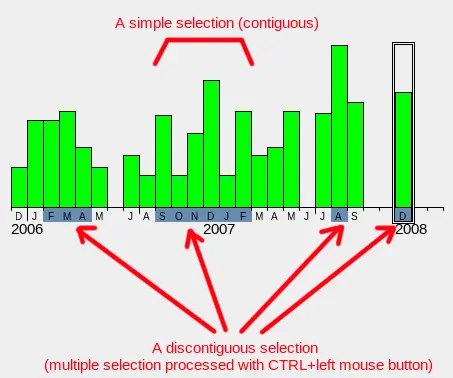
There are two types of selections:
- Complete selection: Represented by a blue rectangle. With the “Days” decade, selections are always complete.
- Incomplete selection: Represented by a greyed-blue rectangle. This occurs when you switch to a higher time unit than “Days” and not all days corresponding to that time unit are fully selected. For example, if you select 3 days within a week in “Days” mode, and then switch to “Week” mode, the corresponding week will appear as an incomplete selection.
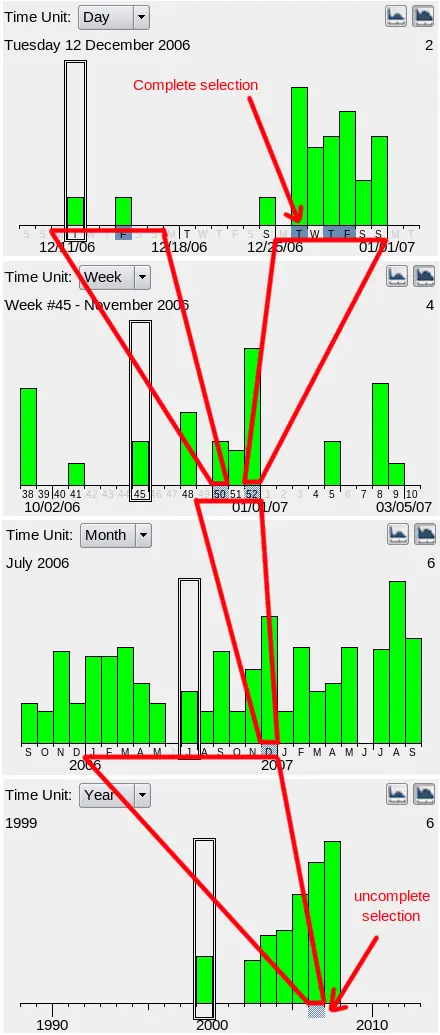
Persistence and Saving Selections
Selections remain active even if you change the Time-Unit. To reset the current selection, click the “Clear Selection” button behind the histogram. Once your selection is finalized, you can save it as a new Virtual Folder. Simply enter a name in the text field and click the “Save Selection” button.
Later, if you select a virtual album saved in the “My Search Date” virtual folder, the selection will be restored on the Time-Line, and the corresponding images will appear in the icon-view.
I hope the Time-Line view will enhance the experience for all digiKam users when performing date-based search queries across their entire image collections!